Business Cards Maker Software Screenshots
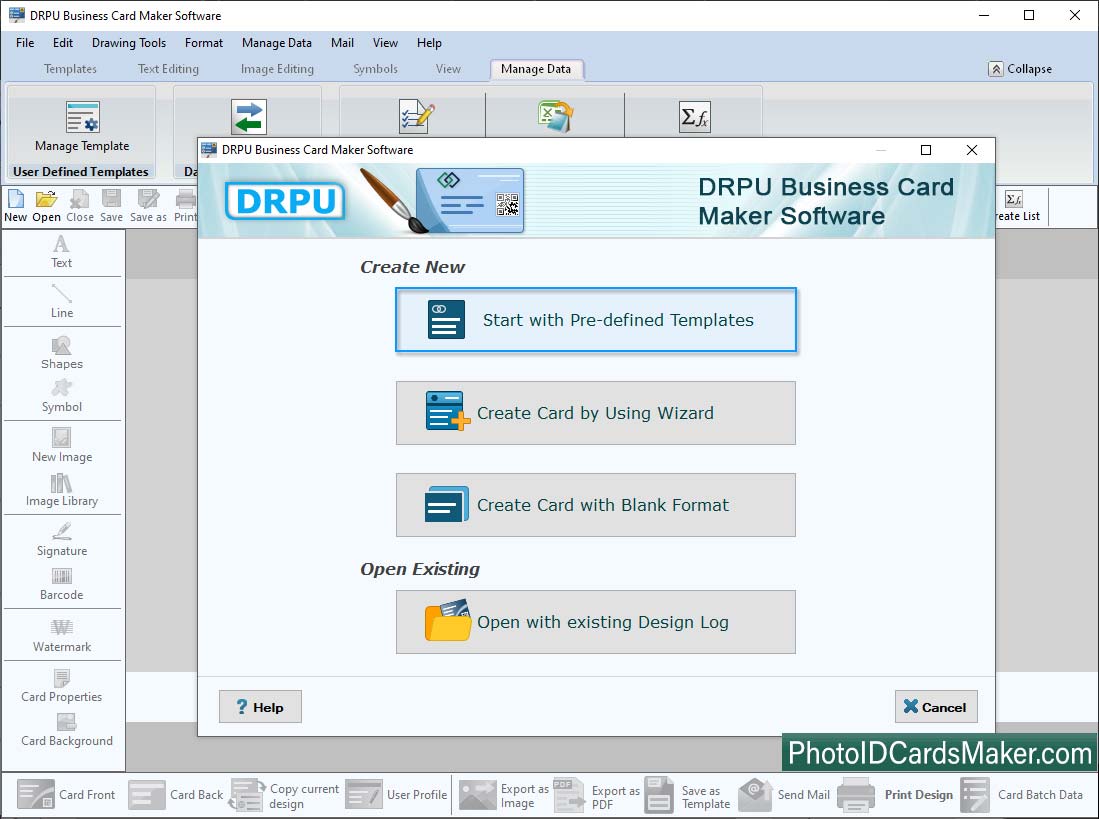
Select any option from Start with Templates, Create Card by using Wizard and Create Card with blank format and then click OK.
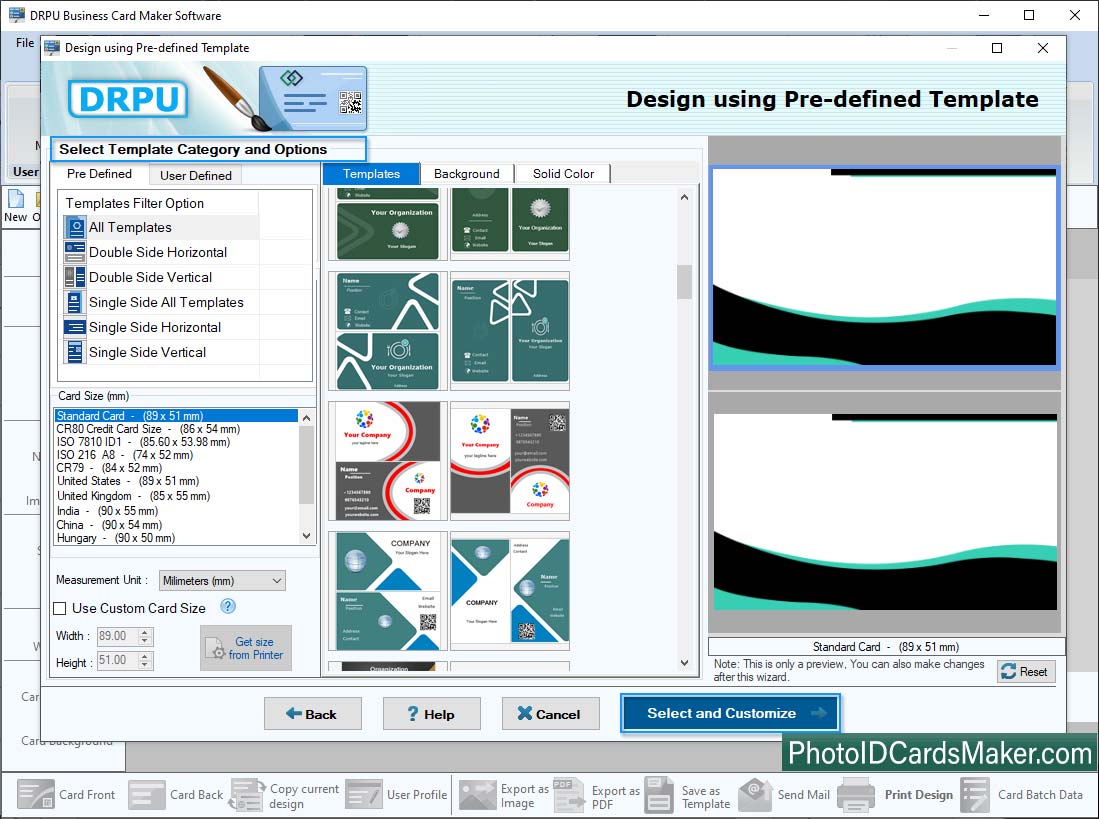
Select Template Category then enter Card Type and Card Size. Click on Samples to change the design of the Business card and click OK.
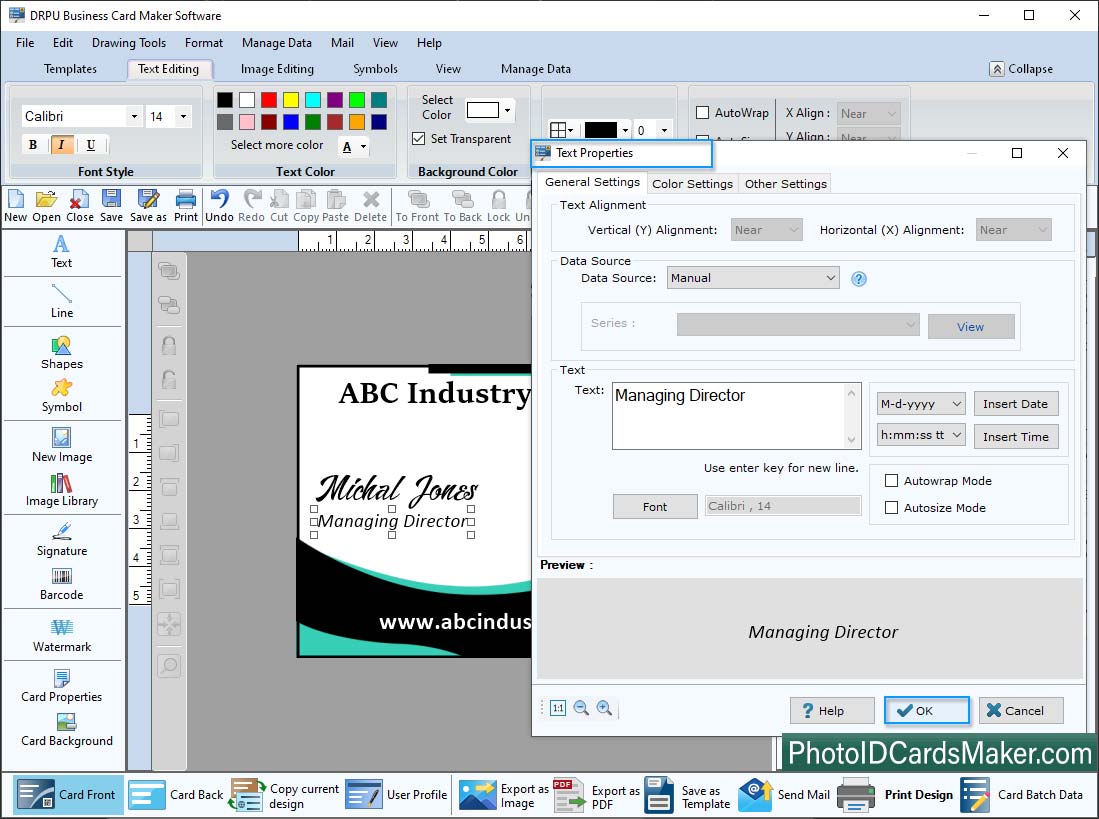
Click on the highlighted icon to open the Text Properties then you can set General Settings, Color Settings and Other Settings of the card.
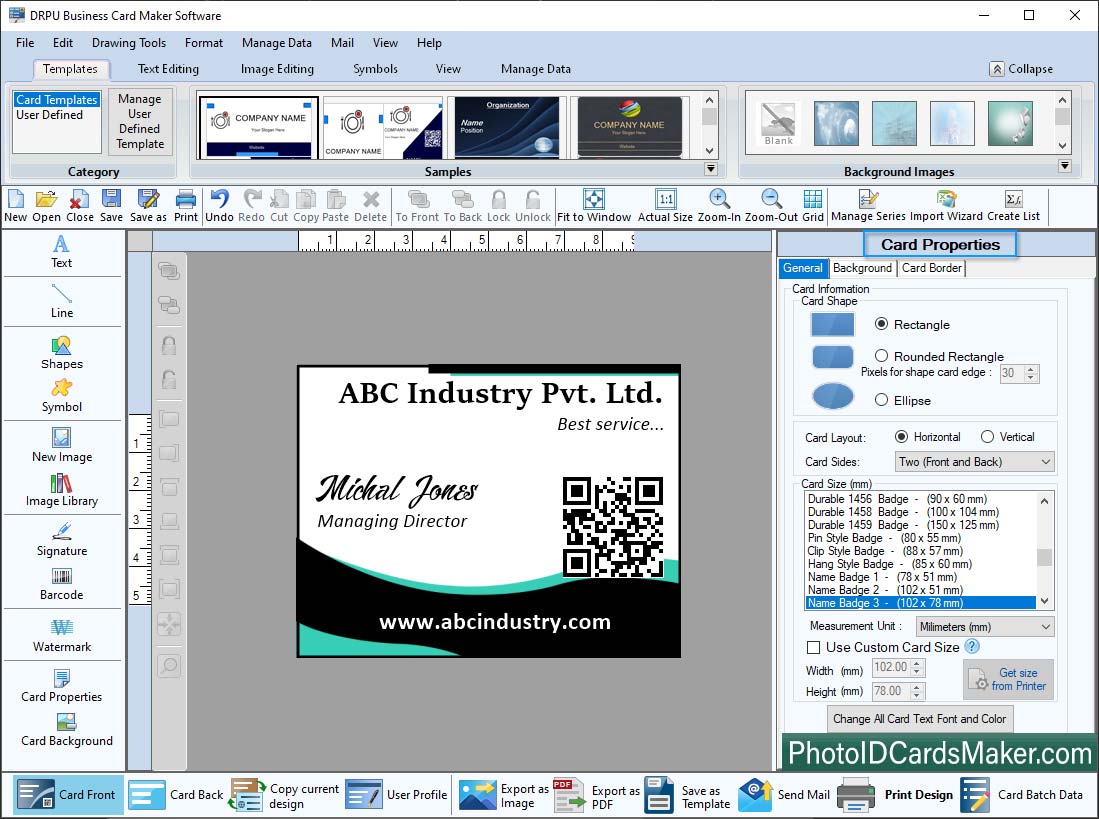
Set the Card Shape, Card Size & Name like card name, card type then click on apply. Front view of designed Business Card is shown in the above figure.
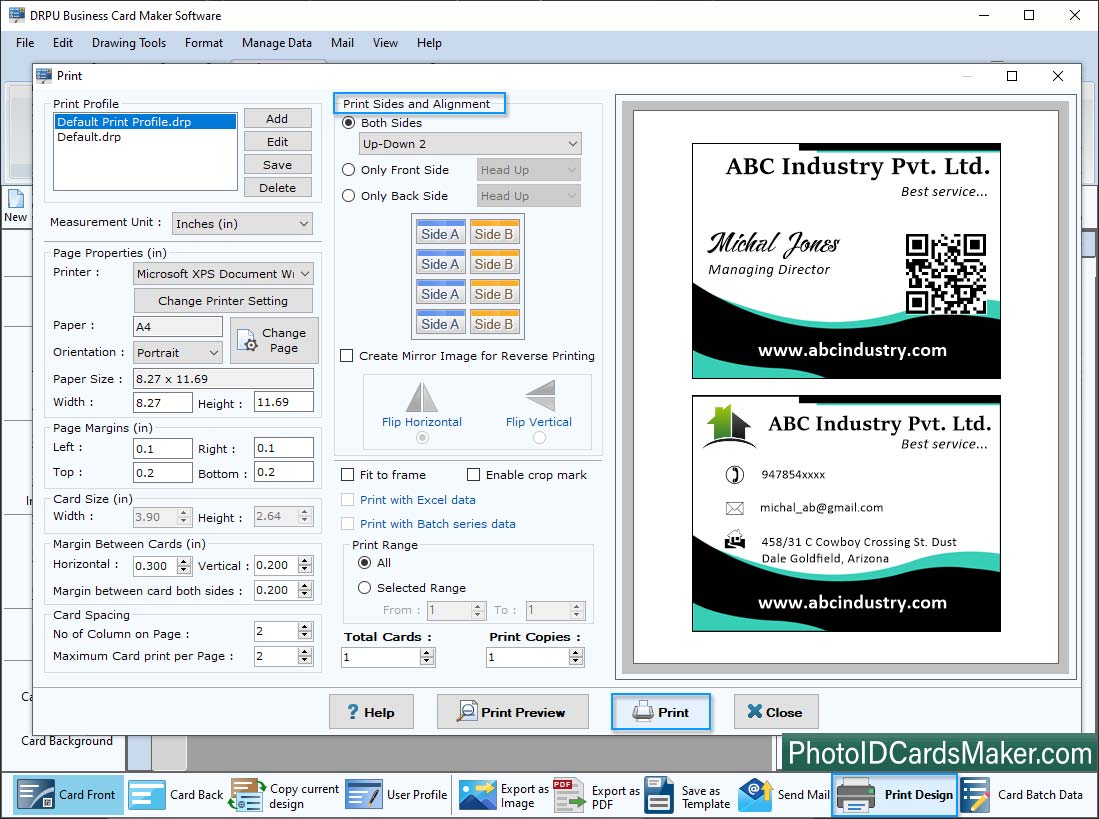
To print out your designed Business Card set the print settings and click on Print button.









